Powered By Olvy
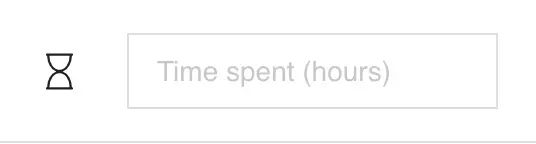
As many users were asking us this feature, we just added a way to track the actual time spent on each topic. As well as a way to compare it with the expected time, on each stage or iteration.
How to track time and how it is different from time tracking tools
If you already follow the good practice to track your time using some specialized time tracking tools like clockify or toggl, you may feel that this new feature is a bit limited.
But we don't want to reinvent the wheel, the idea here is

The goal of this design improvement is:
To clarify the organization of the app menu
To make it easy associate the content of an organization and don’t get it mixed with the user menu
to free up space in the top of the screen to have more space for the content of the page
We also added an organization menu where you can re-order your organization if you have several.

Bricks have had a Kanban board for a few years, as visual management is part of our DNA. As an architect, engineer, or BIM manager, we are used to working on 3D models and sharing visualisations of the future building. So, using a visual representation of the workflow for tasks should sound quite natural. Until now though, this Kanban board only showed text.
Now, we have added the possibility to show images and 3D screenshots of the project BIM model. This upgrade allows you to identify tasks mor
It was previously possible to upload images or files to a topic, or to upload IFC models from the model page. However, it was not possible to upload general files not associated with a given topic, such as documents, spreadsheets, and images.
Now, you can find all your existing files in the “File” menu. Additionally, you can upload any type of new file, such as images, PDFs, and documents, to share with the whole team.

No more need to give access to different file sharing tools and to pay multiple

We released new improvements to the IFC viewer :
A brand new object explorer tab to navigate in the stucture of the IFC BIM model
The possibility to hide / show element or group of element like a storey
The possibility to quickly select an object from the scene or from the object explorer tab
A translation of the object IFC category to more easily see what the object is : Column vs IFCCOLUMN

As a bonus :
We can now measure the 3D objects in the scene!
A 3D gizmo to easily switch from a 3D view to an or

Agile approach and especially scrum are all about iterations. How to split a complex work in a less complex and achievable one. But what if you cannot track your progress? You just feel you are on the good track or not. But you cannot objectivise it with your team.
For that reason, many agile teams loves metrics, KPI, dashboard. Today we realeased the first step of this analytics module of Bricks, with a very popular chart in agile, the burndown chart.

This is a schema to show how it works in th

In planning view, it is convenient to use stage to see the content of several sprints, but the problem we had previously is that we needed to think to update the topic stage to be the same as the sprint stage, which is reality is very rarely done.
So now what happen is that when a topic is added to a sprint, and if that sprint is associated to a stage. The same will be the topic. So you are always sure all topics in a stage sprint's are listed to belong to this stage.
You can use stage to list a
Before that update, the stages or sprints were sorted by creation date. But what if you change the date of your sprints or stages and completely reorder them because of a project schedule change?
Having to reorder them manually seems to be an overhead as generally most people want their stages / sprints want to be order chronologically. So now Bricks display the sprints and stages, always in chronological order of their starting date.
So that's it! Simple update but will be probably useful for mos

It is now possible to explore the IFC models in Bricks with several IFC models at a time. This way you can more easily combine the model together to do some useful comparisons. It is especially useful for BIM coordination, where the BIM manager / Coordinator has the responsibility of detecting inconsistencies between the architect, engineer or constructors BIM models.
To use this feature :
Just navigate to a Bricks project and then in "Model" page
Upload an on or several IFC models if you don't ha

You can now create projects topics from templates to save time and structure your team process.
We already prepared 6 projects templates that you may need to start a typical architecture project. We will soon enrich this template library, stay tuned!
It is a shame people, especially young professionals, still struggle to find which tasks require to be done in a project. With templates, you can just guide and educate them so all teams members are in sync.
To use them, just create topic, stage, sprin