Powered By Olvy
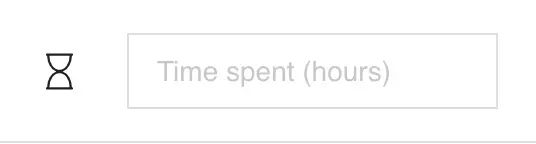
As many users were asking us this feature, we just added a way to track the actual time spent on each topic. As well as a way to compare it with the expected time, on each stage or iteration.
How to track time and how it is different from time tracking tools
If you already follow the good practice to track your time using some specialized time tracking tools like clockify or toggl, you may feel that this new feature is a bit limited.
But we don't want to reinvent the wheel, the idea here is more to share your time spent in the context of the project (eventually tracked with external tools). And make this tracking topic by topic, to have more detailed information about where your team spends time.
Here is how time tracking works in Bricks :
Create or edit a topic.
Save on each topic the number of hours you spent on it.
You can update it many times to update the real number of hours you spent, And that's it!
The advantage of tracking time topic by topic, is that you can identify which topics take more time, and eventually do an analysis and take measures to improve that situation.
Is it too big and needs to be separated into smaller topics?
The person who worked on that topic, maybe missing some experience and need some coaching / peer working session?
It is taking time because of external complexities and coordination issues...
It is the kind of questions that you may ask yourself thanks to the time tracking data.
Of course, time tracking is totally optional and if you don't care about precise time tracking, just ignore this possibility.
You could prefer to stick to the Agile way of estimating that you already can use in Bricks : the user points estimations and the iteration or sprints.

Export time tracking per topic to Excel
The time spent information is also exportable using our XLS export feature, so you could export a clean table of the list of the project's topics, their status and the time spent.
To do this export :
Create some topics
Add time spent information on them
Navigate to topic list view
Select all the topics you want to export in Excel format (XLS)
Export and use your data as you want!

Time estimation vs time spent, a way to know if you are on track
Finally, we added a concept of time estimation in the planning section of your Bricks projects.
So, when you work on a stage, or an iteration and know that you have let's say 150 hours that are billed. You want to be able to check at any time, that you don't spend more time on each of the topics.
So to do that :
Create a stage or an iteration (or substage if you prefer) and fill the field "Time estimation"
Start the stage / iteration and start to work, to track your tasks and to add time spent information.
Go back to planning > stage / iteration panel and you will be able to compare, the time estimated to the time really spent
The idea behind this feature is to be able to analyse, if you are on track with your budget. And in the case of a big difference between time estimated and time spent, try to identify the cause.

That is it for now, don't hesitate to comment and propose us other features you would need to be more efficient as an architecture professional.